Premium Placement for MORE LeadsWe all know ... Location! Location! Location! That's one of the best ways for your website to drive more business. See to the right how one of our most successful resellers, Flint AV in Rhode Island, is really taking full advantage of the plugin.How Do I Add this to my site?There are two easy ways to get your customized version of our Online Design Center on your site. You can have the code embedded within the body of a page on your site OR you can use our custom button on your site to launch it in a separate window. These steps are pretty easy, but if you don't have any experience with adding HTML content to your site, We would advise consulting with your web developer first. Is stock Imagery Available?Yes! Here's a folder of stock imagery you can use to surround your content and entice people to want to visit your Online Design Center, which will generate a New Sales Lead for you if they save their design. Your ultimate objective to increase new leads is to get people to Save their design. |
See a Live ExampleVisit http://flint-audio.com NOTE: Please be respectful and don't submit the lead capture form if you build a frame on their site. |
Page Overlay Tab (RECOMMENDED METHOD)
 |
| View Example Site with Tab Overlay |
This is the reccommended approach for the most seemless experience for guests to your site. You just add our block of code to the page header and the tab will automatically appear to the left. You can edit the color and text for the tab and you can add the button code to the body of your page as a secondary way to launch the tab.
Click Here to See an Example Page with the Tab Overlay
Installation Steps To Install Tab Overlay Version:
- From your custom storefront (see link in the email sent to you) at the top left corner of your custom Online Design Center click the Menu icon.
- Login using your FrameMyTV.com site credentials
- You will now see "Store Settings" in this menu
- Scroll down to the section called "Embed On My Site"
- In the Embed on My Site section there's a subsection called "Designer Tab" with the options you can customize for your Designer Tab.
- Choose your tab color, size, and text for your tab then copy/paste the code into the HTML source code of your site's page content.
- OPTIONAL: If you would also like a button within the body of your web page to open this tab, See the "Designer Button" tab for the button code.
IMPORTANT: If you enter a test order using your new Plugin to see how it all works, with the confirmation emails, etc... when you try to save your new design, please DO NOT use the same email address you use to login with. It will cause problems with our internal lead management system.
Embedded within the content of a page on your site
 |
| View Example Site with Plugin Embedded |
This is the reccommended approach for the most seemless experience for guests to your site. If you've ever embedded a YouTube video or similar on a page of your website, the process is essentially the same.
Click Here to See an Example Page with the Plugin embedded.
Installation Steps To Install Embedded Version:
- From your custom storefront (see link in the email sent to you) at the top left corner of your custom Online Design Center click the Menu icon.
- Login using your FrameMyTV.com site credentials
- You will now see "Store Settings" in this menu
- Scroll down to the section called "Embed On My Site"
- Adjust to your preferred sizing and other options then copy/paste the Embed Code into the HTML source code of your site's page content.
To make your plugin more compatible with all device types, we would reccommend using a responsive design approach by defining your plugin width by % rather than by pixels. 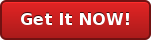
IMPORTANT: If you enter a test order using your new Plugin to see how it all works, with the confirmation emails, etc... when you try to save your new design, please DO NOT use the same email address you use to login with. It will cause problems with our internal lead management system.
A Clickable Button to launch it in a new tab
 |
| View Example Site with Button |
To keep your page shorter and to allow for the Online Design Tool to fill the entire page you may instead opt to place a clickable button on your page to launch the Design Tool in a new browser window.
Click Here to See an Example Page with Clickable Button.
Installation Steps To Install Clickable Button Version:
- From your custom storefront (see link in the email sent to you) at the top left corner of your custom Online Design Center click the Menu icon.
- Login using your FrameMyTV.com site credentials
- You will now see "Store Settings" in this menu
- Scroll down to the section called "Embed On My Site" and go to the "Designer Button" Section
- Adjust the color and size of your button then copy/paste the Embed Code into the HTML source code of your site's page content.
IMPORTANT: If you enter a test order using your new Plugin to see how it all works, with the confirmation emails, etc... when you try to save your new design, please DO NOT use the same email address you use to login with. It will cause problems with our internal lead management system.
Still Need to Get the Plugin?
If you are already a dealer with us, contact us at info@framemytv.com to request a link to your custom Online Design Center so you can use the above instructions.
If you have not become a dealer yet, you can learn more and signup here ...








